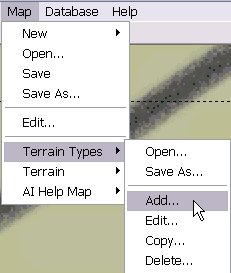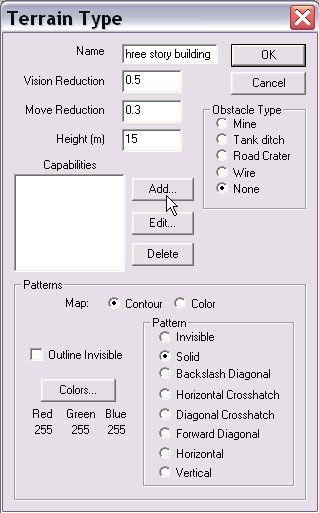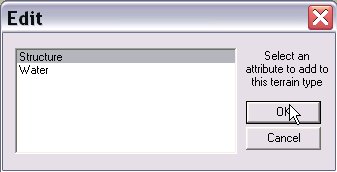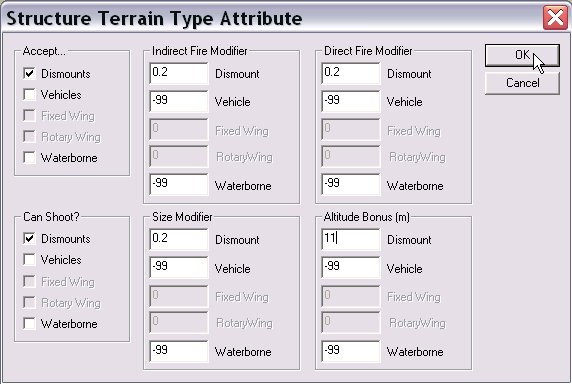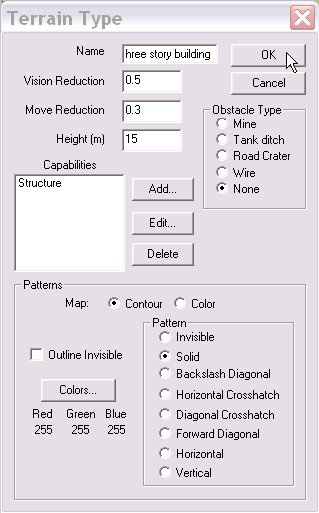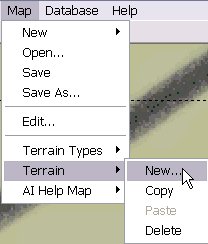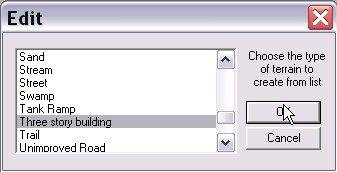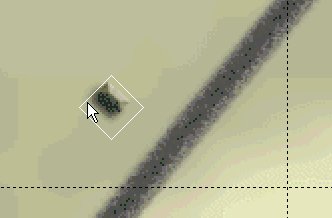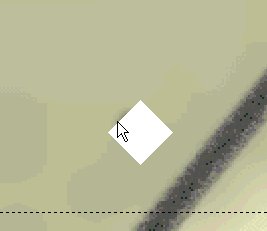What's new in The Falklands War: 1982
What's new in The Star and the Crescent
How to Create a Building
The Star and the Crescent adds discreet buildings to the Armored Task Force Engine. Buildings have the following attributes.
- They are opaque (at a level set in the base 'view modifier' factor) to vehicles and teams outside the building.
- They obstruct movement (at a level set in the base 'movement modifier' factor) to vehicles and teams moving from outside to inside the building.
- They allow units (types specified in the 'Structure' attribute) to enter them.
- Units inside the building receive an altitude bonus, set in the 'Structure' attribute.
- Units inside the building receive direct and indirect fire protection (at a level set in the 'Structure' attribute)
- Units inside have their apparent 'size' modified (when viewed from units outside) by a factor set in the 'Structure' attribute.
NOTE: The Star and the Crescent is a battalion-level combat simulation. It is not designed to simulate squad-level combat. As such, extremely fine levels of terrain will be ignored by the simulation. For a building to have any effect in the simulation, it must be at least 100m X 100m in size. If you have smaller buildings, group them together and put them in an 'Urban Level 1' terrain object, that generalizes buildings to an area effect on movement and vision.
This topic, of course, assumes that you have opened a map for editing in The Star and the Crescent Power Toolkit, using the steps described in Add terrain to a map.
Create the Building Terrain Type
A 'building' in The Star and the Crescent is a terrain object with a terrain type that contains the 'Structure' attribute. To create a new building, the first step is to create a terrain type with the 'Structure Attribute'
|
1. Select 'Add' from the 'Terrain Types' sub-menu of the 'Map' menu. |
|
|
2. Fill out the 'Terrain Type' dialog. See Add terrain to a map for details on this. Two settings have slightly different meanings in Buildings. Vision Reduction. This is the degree to which the building reduces vision for units outside of the terrain attempting to look through it. Move Reduction. This is the degree to which the building slows movement for units moving through it that are not specified as units capable of occupying the building. To add the 'Structure' capability to the terrain type, select 'Add' from the 'Capabilities' portion of the dialog. |
|
| 3. Select 'Structure' and 'OK'. |
|
|
4. Fill out the 'Structure Terrain Type Attribute' Dialog. Accept... These are the types of units that can occupy (e.g. gain benefit from) the building. If a type is not checked here, none of the other settings for that type of vehicle are used. Can Shoot? Which unit types can fire out of this building type. Indirect Fire Modifier. The fraction by which indirect fire lethality is reduced for occupants. Direct Fire Modifier. The fraction by which direct fire lethality is reduced for occupants. Size Modifier. The apparent size reduction for units inside the structure when viewed from outside. Altitude Bonus. How much higher (above ground level) units occupying the structure are than those outside the building. Select 'OK' when you are done filling out this window. |
|
|
5. Select 'OK' to finish creating this terrain type. |
|
Add a Building to the Map
Once you have created a terrain type for the structure, you add a building to the map in the same way you would add any terrain object. See Add terrain to a map for more.
|
1. Select 'New' from the 'Terrain' sub-menu of the 'Map' menu. |
|
|
2. Select the name of the 'Structure' terrain type you just created, and 'OK'. |
|
|
3. Left-click for each corner of the building. Again, for the building to behave as intended in the engine it must be at least 100m X 100m. |
|
|
4. Right-click, when finished, to complete the addition of the building. |
|