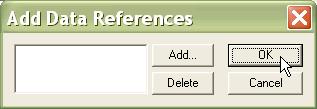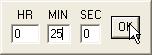What's new in The Falklands War: 1982
What's new in The Star and the Crescent
How to Add an AI Time Limit Condition
The basic method for building a Faction AI script is to first, plan paths for enemy hierarchies, then plan Missions for enemy hierarchies, and then, finally, create a Faction AI that triggers units to begin movement and execute Missions as triggers are met.
Now that we have planned all of the enemy paths, and we have planned and canceled the Missions for all our hierarchies, we are building a Faction AI script. At its heart, a Faction AI script is just a list of triggers, or conditions that must be met, and orders to be executed upon those triggers.
An 'AI Time Limit' condition is the most commonly used trigger in a Faction AI script. It simply tells Armored Task Force to do something at a given elapsed time.
Add an AI Time Limit Condition:
'AI Time Limit' conditions can and will be used anywhere conditions can be inserted. They will be used for 'Abort Conditions' in the top level AI Order dialog of the Faction AI, in the 'Phase End Conditions' block of the AI Order Phase dialog, and in the 'Order Execution Conditions' of an AI Phase Order.
| 1. The first step in adding an AI Time Limit Condition is to select 'Add' from one of these blocks... |
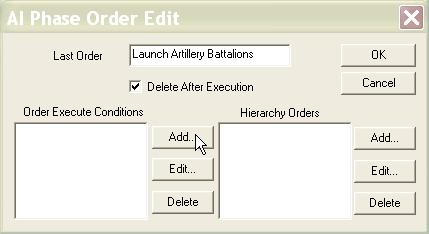 |
| 2. ... And then select the 'AI Time Limit' condition. |
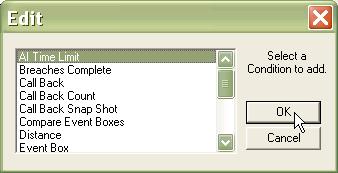 |
|
3. NOT COMMONLY USED. First you will be prompted to add Data References. If we want the condition to use any of the 'Prerequisite Data' from the initial AI Order dialog, we specify it here. This is most commonly used if we a large number of events to happen at the same time (never a good practice, as it bogs down the AI engine). We create a 'Time' item in the 'Prerequisite Data'. Then we specify the stored 'Time' data item we want to assign here. |
|
|
3. We specify the elapsed time at which we want this condition to trigger an action. |
|