To change a weapon, we select Edit from the Weapon menu. We then select the weapon we want to edit from a list. Finally, we make the changes and hit "OK".
For step by step instructions, click here.
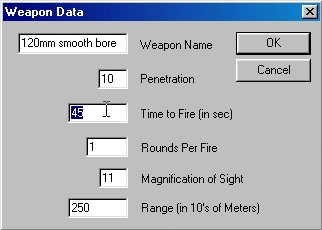
BCT
CONSTRUCTION
SET
Creating a New Scenario from an Existing Scenario, Part II
We now have a viable copy of the scenario "Dvattk". We want to make some changes.
We are first going to change the rate of fire on the 120mm Smoothbore Main Gun. This is the Main Gun of the M1A2 Main Battle Tank.
|
To change a weapon, we select Edit from the Weapon menu. We then select the weapon we want to edit from a list. Finally, we make the changes and hit "OK". For step by step instructions, click here. |
|
We are now going to create a vehicle. For this example, we will create an M-84 Main Battle Tank, a Yugoslavian version of the T-72. We don't have to start from scratch. We are going to copy the stats from a T-80 and then modify them to reflect the new vehicle type.
|
First we will add the new vehicle to the database. Select Add Tank from the Vehicle menu. ("Tank" actually applies to any vehicle with no special capabilities.) When we see the vehicle edit dialog, we will just change the name to M-84 MBT. For step by step instructions, click here. |
|
|
Now, rather than make all of the entries for this vehicle, we are going to copy them from the T-80. Use the Copy Stats function from the Vehicle menu. Select "T-80" and then "M-84 MBT". For step by step instructions, click here. |
|
|
Now we are going to directly edit the vehicle. We need to select Edit from the Vehicle menu and then select "M-84 MBT". Now we can change all of the data for the Vehicle. For step by step instructions, click here. |
|
|
We are going to make the vehicle slightly more vulnerable to indirect fire and direct fire. We do this by using the IF Effects and Kill Odds buttons on the Vehicle Edit Dialog. For step by step instructions, click here. |
|
We are now going to add a unit of this vehicle type to the Enemy Unit database.
|
To do this, select Add Enemy from the Unit menu. In the resulting dialog, specify a name, and number of vehicles and then make the vehicle type read "M-84 MBT". Once the vehicle is added, place it on the map. Right-clicking will bring up an LOS Fan just as when moving a unit. For step by step instructions, click here. |
|
That's it! Your scenario is done. Now all you have to do is save the elements and the scenario is ready to run in BCT: Brigade Combat Team.
|
First save the Mission File.
|
|
|
Then save the Scenario File. |
|
Note: All of the scenario files must be saved in the "Mission" sub-directory of the BCT: Brigade Combat Team install directory in order to run correctly in BCT.
All contents of this web site and BCT: Brigade Combat Team are the copyright ©1998 of ProSIM Co. Windows and Windows 95 are the registered trademarks of the Microsoft Corporation. Any pictures not bearing the ProSIM or BCT logo, or any graphic resources thereof, are believed to be public domain and freely distributable. Please address questions or comments concerning this site to webmaster@prosimco.com.