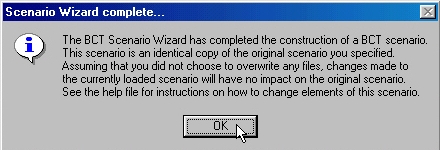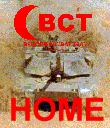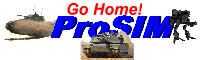Select "Create a Scenario from an Existing Scenario" to use the BCT Scenario Wizard to edit an existing user-made or original BCT: Brigade Combat Team scenario. The Wizard makes a copy of the scenario, with a new name, which you can edit or change.
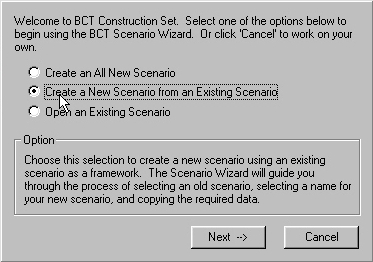
First you will be asked to select the mission file corresponding to the scenario which you wish to copy. Then the BCT Scenario Wizard will open the mission and try to open find and open the scenario and graphic map file associated with the scenario. If the application can not find the scenario file, it will ask you to input the file name.
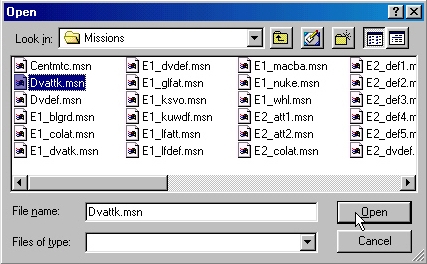
If the BCT Construction Set can not find the graphic map file associated with this scenario, you will be prompted for that as well.
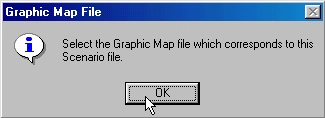
Enter the name of the Graphic Map file.
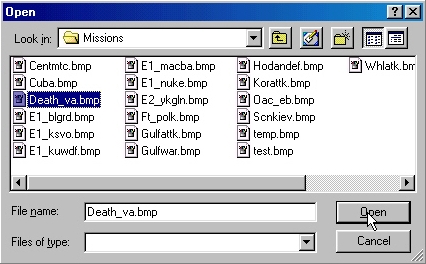
You will now be prompted for the long name of the scenario. This is the name that will appear with the description in the "Begin Mission Dialog" in BCT and at the top of the title bar on the main window.
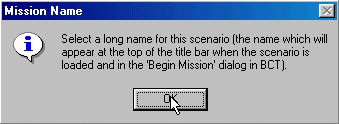
Input the long name for the scenario.
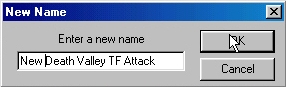
If the scenario you selected has enemy battle plans associated with it, you will now be asked to give these files a different file name. If an enemy battle plan is repeated in the mission file you are copying, you will be given two opportunities to rename this file. You can either save it with the same name twice or save it with two different names, so that you can later edit each file separately.
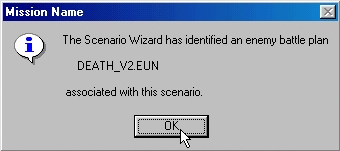
Enter the name for each enemy unit file.
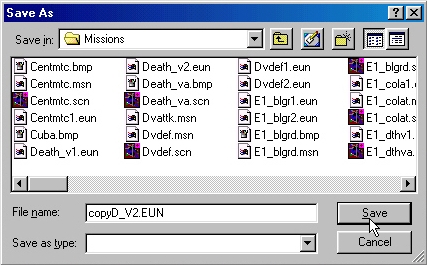
The Wizard now prompts you for the name you want to give the scenario file...
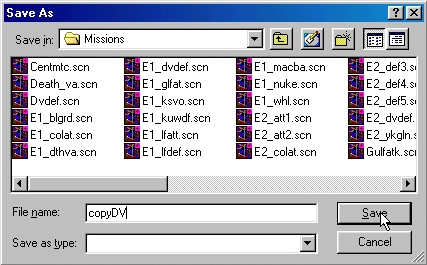
...And the graphic map files (it is a good idea to name these the same thing so that you can keep track of them.) The Wizard now begins to build a mission file for you.

Finally, you will be asked for a file name for the mission (again, the same name as the scenario and graphic map file is a good idea).
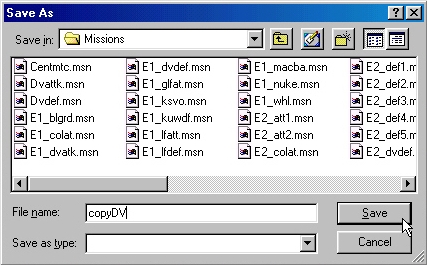
Once you provide this information, you are done. If you copied a functional scenario with all of the necessary components, you now have a BCT scenario that can be opened using BCT: Brigade Combat Team. And, after you make changes to this scenario, you will be able to save it without worrying about conflicts with BCT or Expansion Pack scenarios.