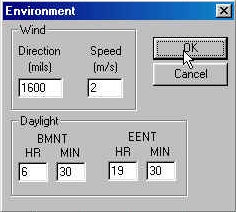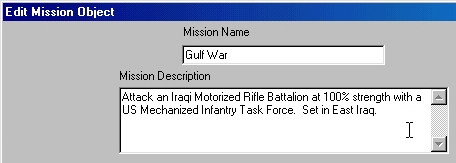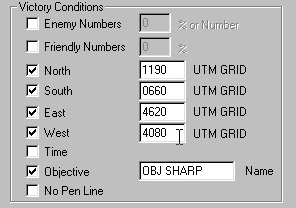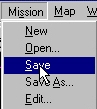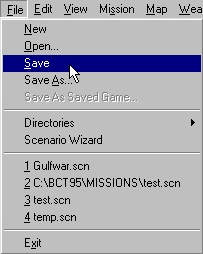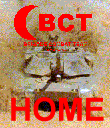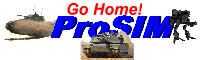BCT
CONSTRUCTION
SET
Creating a New Scenario,
Part IV
We're almost there. All that is left is
to set environment variables, test our scenario, and set victory conditions.
First we want to set environment variables.
|
The Environment function from the File
menu allows you to set the wind direction and speed for the scenario.
This will affect how smoke and chemical agents behave during the
scenario. It also affects light data. This will determine how well
your units can see each other during game play.
For step by step instructions, click
here. |
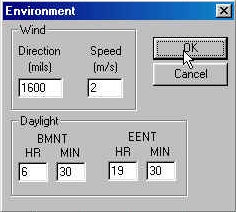 |
Now it is time to test the scenario. We
do this to make sure that all of the timed events occur in the
correct sequence. We also do this to ensure that we did not forget to
do something.
Hint: One of the most common
mistakes made when building an Enemy Battle Plan is not giving a
unit's stop node a time. The result is a lone unit wandering across
the battlefield alone. TEST YOUR SCENARIOS!
|
To test your scenario, you must turn on
the clock using the Clock function from the Time menu.
We don't have anything moving until two hours into the scenario, so
we can use Set Index to change the elapsed time to this time.
To save time, we will run the scenario at eight-times-normal using
the Compression 8:1 function. We then start the clock using
the Start function, and stop it using the Stop
function. Make sure you TURN OFF THE CLOCK
For step by step instructions, click
here. |
 |
Warning:
Changes made to UNITS while the clock is on will NOT BE PERMANENT. As
soon as you turn off the clock, these changes will be erased. Make
sure you TURN OFF THE CLOCK before modifying enemy battle plans.
When you are satisfied that your
scenario works properly, you have only one step left. That is editing
the Mission file and setting victory conditions.
|
To edit your mission file, select Edit
from the Mission menu. There are two elements of the Mission
File that you must modify. The first is the description. This is a
brief explanation of what this scenario contains.
For step by step instructions, click
here. |
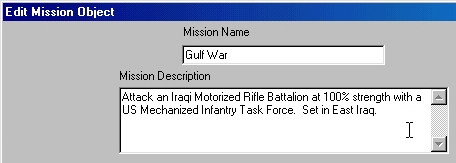 |
|
Next, and more importantly, you must set
the victory conditions for your scenario. To do this, you must first
get the easting of the east and west boundary of your objective and
the northing of your north and south boundary. Then input these in
the mission, along with the name of the objective.
For step by step instructions, click
here. |
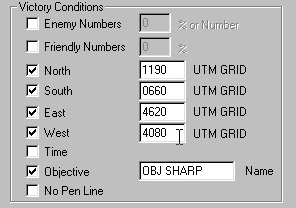 |
That's it! Your scenario is done. Now
all you have to do is save the elements and the scenario is ready to
run in BCT: Brigade Combat Team.
|
First save the Mission File.
|
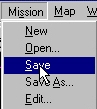 |
|
Then save the Scenario File. |
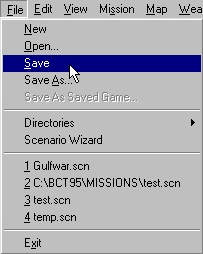 |
Note: All
of the scenario files must be saved in the "Mission" sub-directory
of the BCT: Brigade Combat Team install directory in order to
run correctly in BCT.
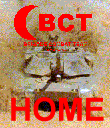
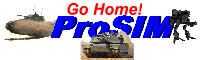
All contents of this web
site and BCT: Brigade Combat Team are the copyright ©1998 of
ProSIM Co. Windows and Windows 95 are the registered trademarks of
the Microsoft Corporation. Any pictures not bearing the ProSIM or BCT
logo, or any graphic resources thereof, are believed to be public
domain and freely distributable. Please address questions or comments
concerning this site to webmaster@prosimco.com.